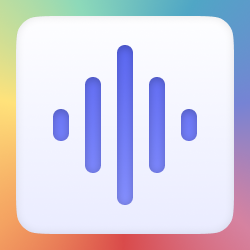
I've been the “tech support hotline” for a lot of my family since... as long as I can remember—especially for my parents. And while I don’t mind helping, I also don't want to be spending hours upon hours every year solving problems that could be avoided. Years ago after I left college, I had purchased my mom an iMac to help alleviate some of the consistent Windows troubleshooting I would find myself doing. Well over a decade later, that iMac has decided it was time to go to the big electronic recycling bin in the sky. So it's time to do it all over again, and this time around I still wanted to give her a setup that’s simple and reliable, but also maybe a little more flexible than an all-in-one for when things do inevitably go wrong.
After weighing the options, I landed on what I think is the perfect mix of simplicity and longevity: the M4 Mac Mini (the middle-tier model, which is basically the entry level Mac Mini with 512GB of storage), and I'm pairing with Apple’s own keyboard and Magic Mouse. She does not have an iPhone, and as you might know from some of my previous posts, I'm a Windows boy at heart but credit where credit is due, Apple’s ecosystem offers that balance of user-friendliness and rock-solid stability, which is exactly what I want for her.
Why the Mac Mini?
The Mac Mini felt like the obvious choice here because it keeps things simple without cutting corners. macOS doesn’t nag with confusing prompts or get bogged down with clutter, which means she can just turn it on and use it without worrying about maintenance. With Apple Silicon, I know this machine will age gracefully and it’s powerful enough today to handle way more than she’ll ever need, and hopefully it’ll stay fast for years to come. Pair that with some plug-and-play peripherals (no drivers, no setup rituals), and the whole system just works. For her, it’s a computer that won’t get in the way. For me, it’s peace of mind.
The Accessories
To complete the setup, I wanted some entry level accessories that wouldn't break the bank and still give a good experience all around.
- Dell S2725HS 27" Monitor: A bright, crisp, full HD display that’s easy on the eyes and has built-in speakers that are perfectly adequate for her needs. It’s also height, tilt, swivel, and pivot adjustable, which means she can set it up comfortably. She simply doesn't need 4K resolution or 300Hz, so we can go with a more budget friendly option like this.
- Elgato Neo Camera: I've been a big Elgato fanboy, using the Facecam Pro, and formerly the Wave:3. So the Neo Camera seemed like a compact, high-quality webcam choice that is basically plug-and-play for macOS.
- Elgato Neo Microphone: Again, a not break the bank choice that is good for video calls, ensuring she’s heard clearly without fiddling with headset mics.
- Sabrent 7-Port USB-C Hub: A powered hub with both USB-A and USB-C ports, giving flexibility for accessories and future expandability.
The Secret Ingredients: NextDNS + Smarter Search + Remote Access
One of the biggest challenges in setting up tech for family is not just the initial install, it’s making sure things stay safe and smooth in the long run. That’s where three tools come into play for me.
NextDNS
I’m setting her up with NextDNS (affiliate link), which is basically like giving her internet a smarter filter.
- Built-in Ad Blocking: Since the inevitable death of ad blocking is coming to Chrome with Manifest v3, I wanted things to work a bit more behind the scenes. No more random pop-up ads that could confuse her or trick her into clicking something malicious.
- Tracking Protection: Cuts down on the invisible trackers that follow her around the web. It doesn’t change her experience, but it keeps her activity more private.
- Malware & Phishing Defense: If she accidentally clicks a suspicious link in an email, NextDNS can block the connection before it causes trouble.
- Custom Rules: If down the line I want to block specific sites or categories (say, known scam domains), I can do that remotely.
For her, the internet will just feel a little cleaner and a little safer. For me, it’s peace of mind knowing there’s an extra safety net in place, especially since scams and shady websites target less tech-savvy users.
Kagi Search
Search engines are the front door to the web, and I don’t want that front door cluttered with junk mail and billboards. That’s why I’m setting her default search to Kagi. Instead of being bombarded with ads or manipulated results, she’ll just get straightforward answers.
- No Ads, No Distractions: The results are clean and clear—perfect for someone who doesn’t want to wade through noise. Sponsored results at the top of Google Searches can be unpredictable and inaccurate if you don't know what you're looking for.
- Higher-Quality Results: Because it’s user-supported, Kagi prioritizes genuine, helpful answers instead of whoever paid the most.
- Peace of Mind: She doesn’t need to think about what’s safe to click—search itself is already a safer experience.
For her, this means every search feels less confusing and more direct. For me, it’s knowing her gateway to the web isn’t a minefield of ads and dark patterns.
Remote Access
I’m going with AnyDesk for remote access, mostly because it plays nicely with the kind of internet my family actually has, plain old cable, not fiber. It’s efficient and lightweight, so even when bandwidth dips, the connection feels responsive enough that I’m not stuck watching a slideshow of her desktop.
I used to be a huge Parsec fan (and still think it’s incredible for what it does), but the lack of an iOS app makes it a non-starter for family support. AnyDesk, on the other hand, has me covered across devices, which means I can jump in from my laptop or even my phone if something urgent pops up. For her, it’s just one icon on the screen she never has to touch. For me, it’s a reliable way to keep everything running smoothly from afar, no matter how many miles are between us.
Closing the Chapter
That 2011 iMac did its job—and then some. It was a faithful companion for more than a decade. But now, my mom gets a fresh start with a modern setup designed for her current needs. For me, the payoff is just as big: peace of mind knowing she’s set up for success with a system that just gets out of the way so she can use it.
A Little Self Promotion
I created GhostPicks so that you can easily create product recommendation collections for your Ghost blog. You can use the code GHOST25 for 25% off, forever. Here's everything I purchased for the build we just talked about.
I also share product recommendations through my own software, GhostPicks. Links you click from GhostPicks may also earn me a commission. Whether it’s via GhostPicks or directly in this article, I only recommend products I personally trust and use.

